AIO-CM4-156 Android Start Guide¶
Setting up your AIO-CM4-156
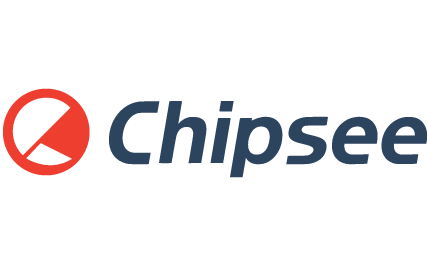
This manual provides users with a fast guide of Chipsee Raspberry Pi Computer (Abbreviated as RPC) after reflashed a third party provided Android OS. Through this manual, users can quickly set up their AIO-CM4-156 to run a third party released Android OS.
Revision |
Date |
Author |
Description |
|---|---|---|---|
V1.0 |
2023-04-18 |
Chipsee |
Revision |
What you will need¶
SD Card
We recommend a minimum of 16GB micro SD card, and using Raspberry Pi Imager to install operating system onto it.
Power supply
We recommend 12V 2A.
Warning
This device only supports 12V Power Supply.
Installing the Operating System¶
You can reference Installing operating system images on SD to know how to install the Operating System on your SD card.
You can reference Installing operating system images on eMMC to know how to install the Operationg System on the eMMC.
The diffren between AIO-CM4-156 with CM4 IO board is that AIO-CM4-156 use Volume+ to enter usb boot mode.
Push Volume+ before power on and release it after 3 seconds, the system will boot from the USB port, then we can run rpiboot to enable eMMC work as one Storage on PC.
Start up your AIO-CM4-156¶
Insert the SD card to SD Slot of AIO-CM4-156, If you use eMMC, ignore the SD card operation.
Press power button to power On.
In Android system, setting Audio device to HDMI0 like follow,
Setting->System->Raspberry Pi settings->Audio device->HDMI0
Known Issues/Limitations¶
Storage only has 8GB in the Android system. The other space of eMMC or SD is not useabled.
We can’t control the backlight in the Android system, but we can control it by using the hardware button.
Hardware power button doesn’t support suspending the Android system and waking up the Android system, but supports long-press to shutdown the system, and short-press to power on the device.
Hardware Volume control button doesn’t work.
Disclaimer¶
This document is provided strictly for informational purposes. Its contents are subject to change without notice. Chipsee assumes no responsibility for any errors that may occur in this document. Furthermore, Chipsee reserves the right to alter the hardware, software, and/or specifications set forth herein at any time without prior notice and undertakes no obligation to update the information contained in this document.
While every effort has been made to ensure the accuracy of the information contained herein, this document is not guaranteed to be error-free. Further, it does not offer any warranties or conditions, whether expressed orally or implied in law, including implied warranties and conditions of merchantability or fitness for a particular purpose. We specifically disclaim any liability with respect to this document, and no contractual obligations are formed either directly or indirectly by this document.
Despite our best efforts to maintain the accuracy of the information in this document, we assume no responsibility for errors or omissions, nor for damages resulting from the use of the information herein. Please note that Chipsee products are not authorized for use as critical components in life support devices or systems.
Technical Support¶
If you encounter any difficulties or have questions related to this document, we encourage you to refer to our other documentation for potential solutions. If you cannot find the solution you’re looking for, feel free to contact us. Please email Chipsee Technical Support at support@chipsee.com, providing all relevant information. We value your queries and suggestions and are committed to providing you with the assistance you require.