PPC-A9-121-U-C¶
Version 1.1




Product Overview¶
The Cortex®-A9 series PPC-A9-121-U-C (PN: CS10768F121-U) is a rugged, high-quality industrial panel PC. It features a 12.1” multi-point capacitive touch screen with a resolution of 1024 x 768 pixels.
The PPC-A9-121-U-C Industrial Panel PC is based around the powerful CS-SOM-iMX6Q System on Module (SoM), powered by the i.MX6Q Arm® Cortex®-A9 quad-core Application Processor (APU). The i.MX6Q APU represents the latest achievement in integrated multimedia applications processors, delivering high-performance computing, an abundance of integrated peripherals, and high power efficiency.
This product also features a broad range of connectivity options, providing a high level of scalability for various use cases. It is the perfect solution for power-constrained applications on the Edge, acting as a robust control unit for collecting, processing, and aggregating field data. The i.MX6Q APU is part of NXP’s EdgeVerse™ edge computing platform.
The NXP i.MX6UL APU does not generate extensive heat, so even the thin aluminum housing on PPC version delivers sufficient thermal dissipation. With its junction temperature from -40 to +125°C, the APU itself is well suited for extended temperature range in both automotive and factory environments.
Ordering Options¶
Chipsee products can be customized during the ordering process. The product will be shipped with the pre-installed factory defaults if no extra requirements are specified. The table in the Hardware Features section provides information about the default options bundled with the product.
Note
You can order PPC-A9-121-U-C from the official Chipsee Store or from your nearest distributor.
Operating System¶
This product comes with a pre-installed OS of your choice. Please see the list below for the supported OSes, which can be also obtained from the Software Documentation section, along with the detailed installation instructions.
Chipsee Linux*
Android 4.3
Android 6.0
Android 8.0
Ubuntu 12.04
Ubuntu 14.04
Debian
- *
Chipsee Linux is based on NXP Yocto framework that has been integrated with:
Chipsee Hardware Test Application
An initialization script for GPIO/Buzzer/Audio
Multiple libraries, such as the
libQt5Sqlto develop Qt application with SQLVarious packages, such as the
ntfs-3gto use NTFS file system
Warning
The Software Documentation section provides a detailed instruction how to install different OS on your own. However, bear in mind that Chipsee can’t take the responsibility of inadequate installation procedure. If you “brick” your device, please contact Chipsee Technical Support at support@chipsee.com for further assistance.
Optional Features¶
The PPC-A9-121-U-C Industrial Panel PC does not include 4G/LTE module by default. The module is optional and can be selected at the Chipsee store during the ordering process.
Warning
Hardware Features¶
The PPC-A9-121-U-C Industrial Panel PC offers a board range of performance and connectivity options for scalable integration, providing expandability according to future needs. Some of the key features are listed in the table below.
PPC-A9-121-U-C |
|
|---|---|
CPU |
iMX6Q, Arm® Cortex®-A9, 1GHz |
RAM |
2GB DDR3 |
eMMC |
8GB |
Storage |
TF Card, Supports up to 32GB SDHC |
Display |
12.1” LCD, 1024 x 768, High Brightness: 500|cd| |
Touch |
Capacitive Multi-Point Touch Screen |
USB |
2 x USB 2.0 HOST, 1 x USB OTG |
LAN |
1 x Channel 1000Mbps LAN |
Audio |
Mic input, 3.5mm Audio Out Connector, 2W Internal Speaker |
Buzzer |
Yes |
Camera |
Yes, Front USB -500 ten thousand pixel |
Fingerprint |
Zaz-070S |
RTC |
Yes, Powered by CR2032 Button Battery |
RS232 |
4 x RS232 |
RS485 |
2 x RS485 (Optional)1 |
CAN |
2 x CAN (Optional) |
GPIO |
N/A |
WiFi/BT |
Integrated WiFi/BT Module |
HDMI |
1 x HDMI |
SATA |
1 x SATA II |
4G/LTE |
Optional, Not mounted by default |
Power Input |
From 15V to 36V |
Current at 15V |
2000mA Max |
Power Consumption |
10W Typical |
Working Temperature |
From -20°C to +70°C |
OS |
Multiple Choices (Operating System) |
Dimensions |
359 x 274 x 23mm |
Weight |
4000g |
Mounting |
Panel & VESA |
- 1
This product has 5 x UART channels in total. The default configuration is 2 x RS232, 2 x RS485, and 1 x UART for WiFi/BT module. UART can be swapped between RS232 and RS485 modes easily, so if you need different RS232/RS485 configuration, please get in touch with the Chipsee Technical Support at support@chipsee.com
Power Input¶
The PPC-A9-121-U-C Industrial Panel PC can be powered by a wide range of input voltages: From 15V to 36V DC. The power input connector is a 3-pin, 3.81mm terminal. The polarity and the pinout is clearly marked on the housing of the product as shown on the figure below.

Figure 65: Power Input¶
Note that the “+” sign represents the positive power input, and it is printed both at the casing and as a silk-screen on a PCB of the embedded version. The “-” terminal is shorted to the ground.
Power Input Definition |
||
|---|---|---|
Pin Number |
Definition |
Description |
Pin 1 |
Positive Input |
DC Power Positive Terminal |
Pin 2 |
Negative Input |
DC Power Negative Terminal |
Pin 3 |
Ground |
Power System Ground |
Note
The system ground “G” is connected to power negative “-” on board.
Touch Screen¶
The PPC-A9-121-U-C Industrial Panel PC uses a 10-point capacitive touch screen.
Attention
A capacitive touch screen is susceptible to power noise and Electromagnetic Radiation (EMR). It may cause LCD ripples or even capacitive touch malfunction. If using a capacitive multi-touch test application, you might notice the touch points float erratically across the display. There are several solutions to this problem:
Use a high-quality Power Adapter Unit (PSU) with low EMR. You can also provide power from a battery.
Make sure that the PPC-A9-121-U-C Power Input connector (pin 3) is properly connected to the Power System Ground to provide sufficient EMI shielding and eliminate the problem entirely.
Bad GND problem can also be confirmed by touching pin 3 of the Power Input connector with one hand while operating the capacitive touch screen with the other hand. In this case, the operator’s body acts as the Power System Ground.
Connectivity¶
There are many connectivity options available on the PPC-A9-121-U-C industrial PC. It has 2 x HOST USB Type A connectors, 1 x USB OTG Type Mini B, 2 x network connector (RJ45) supporting up to 1 Gbps, and 5 x UART terminals (RS232/485). This device also features two CAN interfaces.
RS232/RS485/CAN¶
The serial communication interfaces (RS485, RS232, and CAN) are routed to a 16-pin 3.81mm terminal, as illustrated in the figure below. Serial communication on both RS485 and RS232 interfaces can reach up to 115200 kbps.

Figure 66: Serial pins connector¶
The table below offers more detailed description of every pin and its definition:
RS232 / RS485 / CAN Pin Definition: |
||
Pin Number |
Definition |
Description |
Pin 16 |
CAN2_H |
CPU CAN Channel 2 H signal |
Pin 15 |
CAN2_L |
CPU CAN Channel 2 L signal |
Pin 14 |
CAN1_H |
CPU CAN Channel 1 H signal |
Pin 13 |
CAN1_L |
CPU CAN Channel 1 L signal |
Pin 12 |
RS485_2- |
CPU UART2, RS485 –(B) signal 2 |
Pin 11 |
RS485_2+ |
CPU UART2, RS485 +(A) signal 2 |
Pin 10 |
RS485_5- |
CPU UART5, RS485 –(B) signal |
Pin 9 |
RS485_5+ |
CPU UART5, RS485 +(A) signal |
Pin 8 |
RS485_4- |
CPU UART4, RS485 –(B) signal |
Pin 7 |
RS485_4+ |
CPU UART4, RS485 +(A) signal |
Pin 6 |
RS232_3_RXD |
CPU UART3, RS232 RXD signal |
Pin 5 |
RS232_3_TXD |
CPU UART3, RS232 TXD signal |
Pin 4 |
RS232_1_RXD |
CPU UART1, RS232 RXD signal |
Pin 3 |
RS232_1_TXD |
CPU UART1, RS232 TXD signal |
Pin 2 |
GND |
System Ground |
Pin 1 |
+5V |
System 5V output, up to 1A |
- 2(1,2)
UART2 signal is used by the onboard WiFi/BT module, so the I/O port function is disabled by default. If you need the I/O port function instead, please contact Chipsee Technical Support at support@chipsee.com for assistance.
Note
120Ω termination resistors are not mounted or included with the device.
USB Connectors¶
There are 2 x Type A USB HOST connectors onboard, as shown on the figure below.

Figure 67: USB HOST Connectors¶
Note
The USB HOST connectors can drive at most 500mA current on each dual port.
There is also 1 x Type Mini B USB OTG connector, configured as slave by default.

Figure 68: USB OTG Connector¶
LAN Connectors¶
LAN (RJ45) connector provides Ethernet connectivity over standardized Ethernet cables. The integrated Ethernet interface supports up to 1 Gbps data throughput. Power over Ethernet (PoE) is not supported.

Figure 69: RJ45 LAN Connector¶
Note
Use CAT5 or better cables to achieve full data throughput over maximum distance defined by the 1000BASE-T standard (100m).
WiFi & BT Module¶
The PPC-A9-121-U-C Industrial Panel PC is equipped with the popular Realtek RTL8723 WiFi/BT module that supports BT/BLE 4.0 (with backward compatibility), as well as 802.11bgn 2.4 GHz Wireless LAN (WLAN). The product includes an SMA connector for an external WiFi/BT antenna, as illustrated in the figure below.

Figure 70: WiFi+BT Antenna¶
4G/LTE Module¶
The PPC-A9-121-U-C Industrial Panel PC is equipped with a mini-PCIe connector that can connect to a 4G/LTE module. The customer will also need a SIM Card Holder and a 4G/LTE Antenna Connector to ensure 4G/LTE works on the PPC-A9-121-U-C. SIM card does NOT support hot plug. Power off before inserting or removing SIM card.
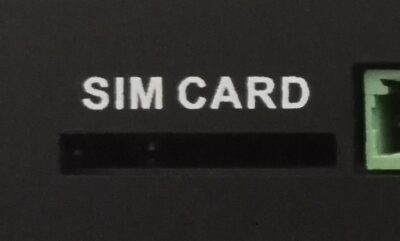
Figure 71: SIM Card Holder¶

SIM Card Direction
Attention
The product does not come shipped with the 4G/LTE module by default.
Also, there is no software driver for any kind of 4G/LTE module on Chipsee store.
Camera, Microphone, and Fingerprint Module¶
The PPC-A9-121-U-C Industrial Panel PC supports a camera, a Microphone audio input, and a Zaz-070S fingerprint module as shown on the figure below.

Figure 72: Camera, Mic, and Fingerprint module¶
Attention
The camera is not mounted by default.
Audio Connector¶
The PPC-A9-121-U-C Industrial Panel PC features some audio peripherals, as well. It has 1 x 3.5mm audio output jack.

Figure 73: Audio Out Connector¶
HDMI Connector¶
The PPC-A9-121-U-C Industrial Panel PC is equipped with 1 x HDMI connector. The HDMI connector allows connecting an additional (external) monitor. HDMI output resolution can be configured by the software.

Figure 74: HDMI Connector¶
Boot DIP Switch¶
The PPC-A9-121-U-C Industrial Panel PC supports boot from SD card. If you want to re-flash the Operating System (OS), you can use the TF card for that purpose, combined with the DIP switch settings as illustrated in the figure below.
There is no need to alter the DIP switch settings during regular operation. However, if you need to reinstall the OS, please refer to the table below. Detailed information on how to re-flash the OS can be found in the Software Documentation.

Figure 75: Boot DIP Switch¶
Boot Config Select |
||||
|---|---|---|---|---|
DIP SW |
1 |
2 |
3 |
4 |
SD |
1 |
0 |
0 |
0 |
eMMC |
1 |
1 |
0 |
1 |
Download |
0 |
1 |
1 |
0 |
Mounting Procedure¶
The PPC-A9-121-U-C Industrial Panel PC can be mounted using the VESA (100x100mm or 75x75mm) and Panel mounting methods with a 4 x M4 screws, enabling simplified installation onto any standard mounting fixture.
You can mount PPC-A9-121-U-C with the VESA mounting method, as shown on the figure below.

Figure 76: VESA mounting¶
You can mount PPC-A9-121-U-C with the Panel mounting method, as shown on the figure below.

Figure 77: Panel mounting¶
Note
The operator can fix the PC into the panel by pushing it from the front inside the panel as described in the figure above. The recommended maximum thickness of the panel material is 8mm.
Make sure the Panel PC is configured correctly. The Boot Switch is sitting inside the housing. To use it, the Panel PC has to be unmounted from the panel.
Push the Panel PC straight into the Panel Hole until the unit sits flat on the panel as shown in the figure above.
Use the mounting fixtures to lock the Panel PC into it’s place.
Attention
Please make sure the display is not exposed to high pressure when mounting into an enclosure.
You can find detailed information about mounting in the Mount IPC Guide.
Mechanical Specifications¶
The outer mechanical dimensions of PPC-A9-121-U-C are 359 x 274 x 23mm (W x L x H). Please refer to the technical drawing in the figure below for details related to the specific product measurements.

Figure 78: Technical Drawing¶
Disclaimer¶
This document is provided strictly for informational purposes. Its contents are subject to change without notice. Chipsee assumes no responsibility for any errors that may occur in this document. Furthermore, Chipsee reserves the right to alter the hardware, software, and/or specifications set forth herein at any time without prior notice and undertakes no obligation to update the information contained in this document.
While every effort has been made to ensure the accuracy of the information contained herein, this document is not guaranteed to be error-free. Further, it does not offer any warranties or conditions, whether expressed orally or implied in law, including implied warranties and conditions of merchantability or fitness for a particular purpose. We specifically disclaim any liability with respect to this document, and no contractual obligations are formed either directly or indirectly by this document.
Despite our best efforts to maintain the accuracy of the information in this document, we assume no responsibility for errors or omissions, nor for damages resulting from the use of the information herein. Please note that Chipsee products are not authorized for use as critical components in life support devices or systems.
Technical Support¶
If you encounter any difficulties or have questions related to this document, we encourage you to refer to our other documentation for potential solutions. If you cannot find the solution you’re looking for, feel free to contact us. Please email Chipsee Technical Support at support@chipsee.com, providing all relevant information. We value your queries and suggestions and are committed to providing you with the assistance you require.